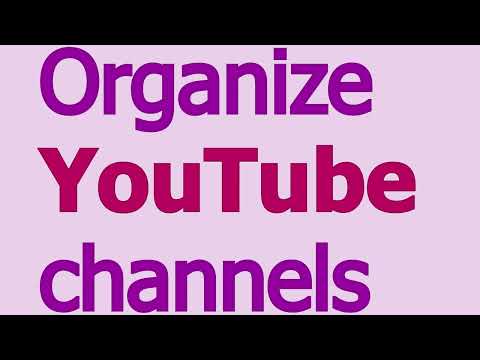
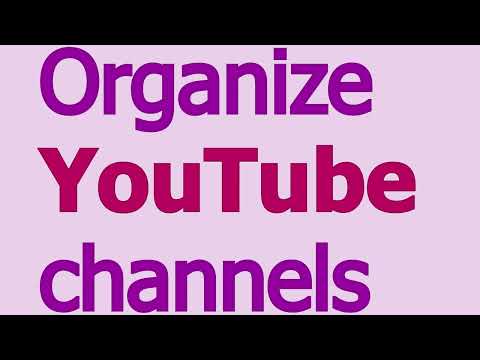
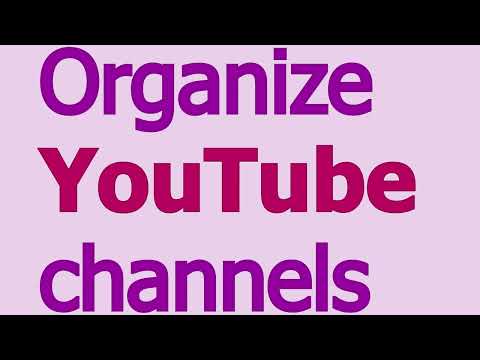
Overview
Equalizer, blocking, grouping and filtering of YouTube channels, analytics, exporting information to Excel and more.
How to get started: 1. Log into Google using the extension button next to the address bar. This way you can securely save the extension data on your Google drive. All functions, except synchronization with Google Drive, can work without logging into Google. 2. Go to Your YouTube Subscriptions and follow the instructions in the panel that appears to help you group your channels. If you only need analytics, blocking videos on YouTube using a filter or sound effects, then you don’t need to configure anything else, everything will work even for anonymous YouTube users. Features: Grouping and filtering 1. Filters videos by type (watched, premieres, scheduled, short, etc.), rating, and YouTube subscription or channel groups. 2. Groups channels (allows creating groups for channels). 3. Allows personal rating of YouTube channels. 4. Groups comments by channels. Video blocking and filters To use video filters and blocking, you need to open the "Video" dialog. This dialog can be accessed from the YouTube subscriptions section. In the subscriptions section of this extension's panel, click on the "Video" button. 1. Filters videos by keyword in the video title, absence of keyword in the video title, keyword in the full group name (including the group path), and keyword in the channel name. 2. Allows selecting the search method for keyword: regular expression or case-insensitive text part. 3. The extension saves video filters with the option to choose the desired filter. 4. The extension creates playlists based on the filtering results. 5. Provides the ability to block videos based on a filter. To block a video, the filter's video blocking feature needs to be enabled in the filter rules. 1) The extension blocks videos and playlists on the YouTube homepage, in the subscriptions section, on the video search page, in YouTube trends, on the channel page, and on the video viewing page. Blocking is done by blurring the text information and hiding video thumbnails. 2) This extension allows you to instantly see video blocking in action. It displays and blocks videos from the subscriptions section. 3) Allows disabling the blocking without removing it. 4) Allows creating a filter that cancels video blocking. 5) Allows blocking all videos from a channel in just 2 clicks. To do this, add the channel to a group with the option to blur video thumbnails enabled. 6. Synchronizes all video filters (including blocking) through Google Drive, allowing the same filters to be used on different devices. 7. Exports information about video filters to Excel. Audio effects 1. Equalizer. The equalizer is available on the YouTube video page under the "Equalizer" button next to the channel name. The equalizer is useful if you want to improve audio data or compensate for sound output device limitations. It is also used for music. Available filters: 1) HP (high-pass filter). 2) HS (high shelf filter). 3) LP (low-pass filter). 4) LS (low shelf filter). 5) Peak filter. 6) Notch filter. 7) BP (band-pass filter). 8) BP (band-stop filter). 2. Saves sound effects to a list with the possibility of choosing the desired sound effect. 3. Allows assigning an audio effect to all videos or only to a selected group of channels. 4. Normalizes volume. Volume normalization is available in the short video section under the "Normalize" button, as well as when using the equalizer in the "Equalizer" dialog. This is useful when there is a loud or quiet speaker in a video. Volume normalization eliminates the need to manually adjust the volume for different videos, as this extension automatically adjusts the volume. Normalization is particularly useful in the short video section, where there are many videos with varying volume levels. In some cases, new sounds can be heard that were not audible before normalization. Analytics 1. Shows information about time spent, broken down by days of the week and time of day. With this information, you can understand your viewing habits formed as a result of watching videos, making it easier for you to choose a channel to watch. 2. Displays information about video languages, genres, and the percentage of watched video segments. 3. The extension shows activity information for each channel: time spent, percentage of views, last viewed moment, and number of videos. 4. Allows you to create a playlist with videos from each channel that you have previously watched, with the option to select a date range for the last viewing of these videos. This is useful if you want to find out which videos you have not watched completely. 5. Displays information about the channels added to the system. It shows groups, ratings, the number of comments, the number of seconds to skip from the beginning of the video, the moment of addition to the system, and also shows the channel status: whether it is available or not. 6. Adds an indicator for watched video segments. This is useful when you want to finish watching the remaining part of a video without starting from the beginning. Other extension features: 1. Rotates videos, changes playback speed, replaces sound and video for a specified group. 2. Skips a specified number of seconds in a video for a selected channel. This is useful if there is nothing interesting at the beginning of all videos from that channel. 3. Shows high-quality video thumbnails in YouTube subscriptions. 4. Automatically syncs with Google Drive if you sign in using the extension icon. 5. Exports video information, video filters, and analytics to Excel. When do we need to replace audio or video for all videos in a channel? There are many music videos on YouTube without videos, you can replace the video to make it more enjoyable to watch all the videos from such channels. Some clips can be improved by replacing the sound. Create a group and specify your wishes in the video settings. Add any channel to this group and these settings will be applied to all videos of this channel. How can you watch a lot of short YouTube videos quickly? This extension allows you to combine the found video from the subscription into playlists. Using playlists, you can simply watch all the videos at once, switching to them automatically, so you can save a lot of time. Open the Videos dialog in the extension's panel in your YouTube subscriptions. Find a video using the filter and click on the Create playlist button. Where can I find high-quality preview images of YouTube videos? This extension allows you to display a list of videos from subscriptions, in which images are in high quality. Open the Videos dialog in the extension's panel in your YouTube subscriptions. And then all you have to do is right-click on the image and do whatever you want with it. How do I mark YouTube channels as bad? For this opportunity to appear, you need to use this extension. As in the operating system, we use the trash bin for garbage. Likewise, for bad content, we can use the YouTube folder for trash. We need to create a folder for spam or junk and place the selected channels there. In other words, we need to group channels that we consider garbage. The name of this YouTube folder is located on the video viewing page, so by organizing channels in this way, you can immediately understand what quality this video is. How can you save time watching videos? While watching videos, you often get enough information to save you time. You should not lose the information you receive. Typically, you need data to predict something. And data is the experience you get as a result of your viewing. At first glance, it may seem that by liking the clip you are doing something useful for yourself because you keep your impressions. But it will not help you much if you want to decide whether to watch a new clip from this channel or not. To find a solution, you need to link your impressions to your subscription by grouping them with other channels. This will allow you to quickly find suitable clips and will save you time if you figure out which broadcasts are unnecessary for you. This extension allows you to achieve this goal by ranking and organizing YouTube channels. Let me show you an example. Let's say you are already subscribed to a channel that releases many new clips every day, but most of the clips do not interest you. You know that the program you want comes out once a week. You have to get a lot of extra videos six days a week for one show. This extension gives you the ability to hide unnecessary items with one click. All you need is to add the channel to the YouTube folder and include it in the filter when you need it. What do you do when you have a lot of elements? If we are talking about a file, then you usually put it in a folder. Let's imagine we have a lot of subscriptions. Have you seen a folder for them somewhere? In such cases, we can group subscriptions to create a hierarchical structure by organizing channels into categories (YouTube folders). This application extends the capabilities of the YouTube subscription manager, which is available on the subscription management page, organizing channels using categories like folders. This feature is very similar to the YouTube collections removed in the last decade. But unlike collections, the data you create is stored on Google Drive, so you manage it. You can make a backup or sync with your computer just like a regular file on a Google drive. If you want, you can even see what's inside the file or delete it completely. In addition to YouTube folders, this application also can manage subscriptions using the rating. Why do we need a rating? With the help of YouTube folders, we can already filter subscriptions and give them meaning. But the information about the group when filtering does not provide such possibilities that the indication of a numerical value does. If you filter subscriptions by group, then you simply click on the corresponding checkbox in the filter, and if you need a different category, then you are looking for another checkbox, it may be at the end of the tree or the beginning, therefore far from the previous one. Then you try to find the third group and again waste your time. In the case of ranking, you change the minimum value of the channel rating in one place, and you do not need to search for the group checkbox inside the tree. For example, you can give a higher rating to subscription, whose shows you always want to see, and a lower rating to those you can skip. Depending on how much time you have, you can simply change the minimum value with one button to see the programs for which you currently have time. If you have more time, then you can use the same button, which changes the minimum value. The name of the Youtube folder helps you to use the desired topic when filtering, and the rating helps to limit the list of videos regardless of the topic. This application can save links to comments. Why do we need to link comments to a channel? Now let's pretend that you recognize something in the video that characterizes the channel as a whole. For example, you saw that the video contains inappropriate behavior. In this case, you can of course finish watching and hope that in the future you will not be offered videos from this channel. Let's say you were out of luck and you again received a video from this channel, but you liked it. To save your time, you need to unsubscribe from part of YouTube subscriptions, and you are trying to figure out: do you need this channel. How do you know if a channel is good or bad? It is necessary to leave written notes about the moments you liked and did not like. This extension allows you to bind a YouTube comment to a channel. As a result, you will have a kind of editable channel dossier, consisting of the YouTube comments that you have chosen. These comments do not have to be written to yourself. Why do we need to hide video and playlist thumbnails? You need to hide the thumbnails of video channels and playlists in order to focus on useful information and not waste your time on something that is obviously unnecessary. When you go to the trending section on YouTube or search for something, you are offered a lot of videos from channels that you may not trust. If you do not trust these channels, you can hide a significant part of the information about them. Hiding information can be done by placing the channel in a group, and in the group editor indicate that you want to hide the thumbnails. All channels from this group will be used to hide YouTube thumbnails. Why do we need to skip the beginning of the video? This saves time. Often the first part of a YouTube video is used by bloggers for advertising. You can skip ads and immediately watch all the videos of this channel from an interesting moment. On the video viewing page, click the edit button, turn on the advanced mode and set the number of seconds from which you want to start watching the video. User interface description Subscription section Dashboard In this section, a dashboard is embedded for each video section. The panel displays counters, a filter, and a button to display an additional panel. Counters include information: 1. About the selected items; 2. About found selected YouTube subscriptions (channels) in all videos on the page; The filter information displays the minimum rating and a list of group names. To see the panel, you must click on the show panel button. Panel On the subscription page, the panel contains a filter section and provides the ability to filter videos. Also, in the absence of created categories, the panel contains instructions for grouping channels using the YouTube subscription manager. Filter The selected filter elements must be specified through the group tree or the minimum rating. A selection in the parent tree element results in all child elements being selected. This behavior is used only for filtering, and when editing in other parts of the system, this does not happen. The Selected button is located on the same panel and opens the modal window of the selected channels. Channels modal window The window contains a table with elements selected in the filter, a filter and buttons. Filter fields 1. Field for entering the name of the channel. The set of characters to search for in the channel name. 2. Field with the name of the group. The set of characters to search for in the full path to the group. 3. Switch to switch only selected channels. Restricts the data in the table to the set of selected channels from the filter panel. Table fields 1. Channel information. Includes links to channels and full paths to groups. 2. Groups. Number of groups. 3. Rating. 4. Comments. The number of comments associated with the channel. 5. Found. Displays the fact that at least one video from the channel was found on the page. Buttons 1. Close. 2. Export to Excel. This action will export all channels saved by the system. If the channel is not available, "(not found)" is appended to the name. Videos modal window The window contains a table with elements selected in the filter, a filter and buttons. Filter fields 1. Field for entering the title of the video. A set of characters to search for in the title of a YouTube video found on the page. 2. Field with the full path of the channel. The set of characters to search for in the full path to the channel, including the path to the group. 3. Switch to switch only selected videos. Restricts the data in the table to the set of selected channels from the filter panel. Table fields 1. Image at maximum resolution. 2. Information about the video. The title of the video with a link to the video, the channel with a link to the channel, and the full path to the channel. YouTube™ is a trademark of Google Inc. Use of this trademark is subject to Google Permissions.
3.1 out of 515 ratings
Google doesn't verify reviews. Learn more about results and reviews.
Wo DeMay 27, 2022
Can you tell me why this extension want to access all my files in Google Drive? I really don' t like this. If you want to store a few data on Drive you don't need the full permission.
Anton VoronovSep 16, 2021
After I started using this extension, I stopped wasting time thinking when I want to subscribe to the channel. Previously, I had to limit my subscriptions to avoid getting confused by them. Since the extension only appeared this summer, I had to use a different extension before. It seems to be called Pockettube. With the help of Pockettube, I increased the number of subscriptions to two hundred, but now I already have more than 300 subscriptions and I think that Pockettube will no longer suit... Show more
Details
- Version1.0.77
- UpdatedMarch 29, 2024
- Size3.99MiB
- Languages6 languages
- DeveloperWebsite
Email
voronov.anton.a@gmail.com - Non-traderThis developer has not identified itself as a trader. For consumers in the European Union, please note that consumer rights do not apply to contracts between you and this developer.
Privacy
This developer declares that your data is
- Not being sold to third parties, outside of the approved use cases
- Not being used or transferred for purposes that are unrelated to the item's core functionality
- Not being used or transferred to determine creditworthiness or for lending purposes
Support
For help with questions, suggestions, or problems, please open this page on your desktop browser