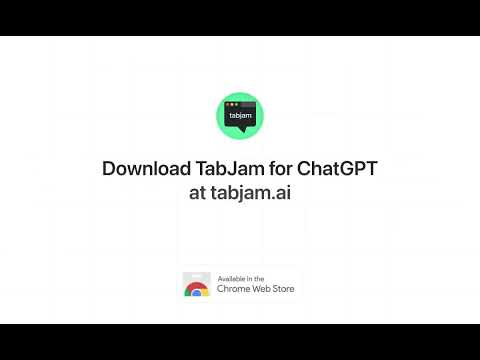
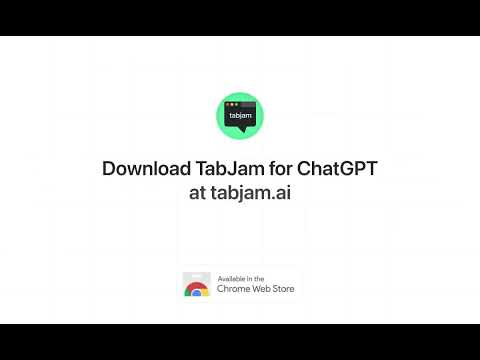
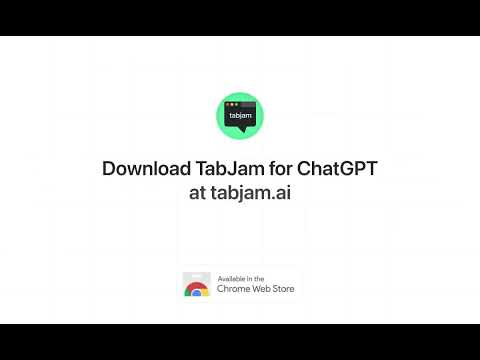
Overview
A free add-on for ChatGPT to help you add content from any website to your ChatGPT conversations.
Have you ever wanted ChatGPT to draft an email to someone based on their LinkedIn profile and recent tweets? Or write an inspiring essay using content from a Wikipedia page? Or start a discussion with ChatGPT about a blog post or academic paper? TabJam is a free 3rd party add-on for ChatGPT that equips ChatGPT with new features, including: 🚀 Simply @mention any of the tabs that are open in your browser, and TabJam will pull their content into your ChatGPT message. 🚀 While viewing any web page, just press [Cmd ⌘]+J or [Ctrl]+M to start a new chat involving the content of that page. ✨ Here are a few examples of what you can do with TabJam ✨ ✅ Draft an email to a LinkedIn profile expressing interest in a job described on a company's careers page. ✅ Summarize a Wikipedia article in 5 bullet-points. ✅ Brainstorm solutions to problems mentioned in your Google Doc. ✅ Get ideas for witty or funny one-liners you can post alongside links you share on social media. ✅ Extract the session titles and speakers from a conference website into a table. ✅ Write a reply to the tweet. ✅ Rewrite the marketing copy for your company's or your product's home page. ✅ Compare the specs of two products. ✅ What are the top restaurants in a city according to a TripAdvisor thread. 🛠️ How does it work 🛠️ There are two ways to use TabJam. Approach 1 - Start inside ChatGPT: 1️⃣ To mention a tab, start typing @ to bring up a list of tabs open in your browser. 2️⃣ Continue typing to find the tab you want to mention. 3️⃣ Press ⏎ to select the tab and mention it. 4️⃣ Once the tab is mentioned, its content will be included in your ChatGPT message. Approach 2 - Start on a tab that you want to bring into a conversation: 1️⃣ Start on a web page that you want to start a ChatGPT conversation about. 2️⃣ If there is specific content on the page you want to focus on, drag to select the text and move on to step 3. If you instead want to include all of the content on the web page, ignore this step and move on to step 3. 3️⃣ [Cmd ⌘]+J if you are on a Mac. Or press [Ctrl]+M if you are on Windows. Disclaimer: TabJam for ChatGPT was neither created by nor is endorsed by OpenAI, the creators of ChatGPT. We are a team who created this extension because we wanted these missing capabilities in ChatGPT ourselves. We are making this extension available to the public because we believe that many other people can benefit from it.
5 out of 55 ratings
Google doesn't verify reviews. Learn more about results and reviews.
Details
- Version1.5.4
- UpdatedJune 5, 2023
- Offered bychrome-store-publishers
- Size13.52MiB
- LanguagesEnglish (United States)
- DeveloperSmartcuts
169 Madison Ave #2267 New York, NY 10016 USEmail
support@trysmartcuts.com - TraderThis developer has identified itself as a trader per the definition from the European Union.
Privacy
TabJam for ChatGPT has disclosed the following information regarding the collection and usage of your data. More detailed information can be found in the developer's privacy policy.
TabJam for ChatGPT handles the following:
This developer declares that your data is
- Not being sold to third parties, outside of the approved use cases
- Not being used or transferred for purposes that are unrelated to the item's core functionality
- Not being used or transferred to determine creditworthiness or for lending purposes
Support
For help with questions, suggestions, or problems, please open this page on your desktop browser
