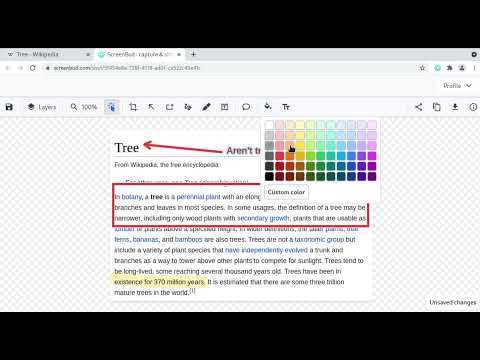
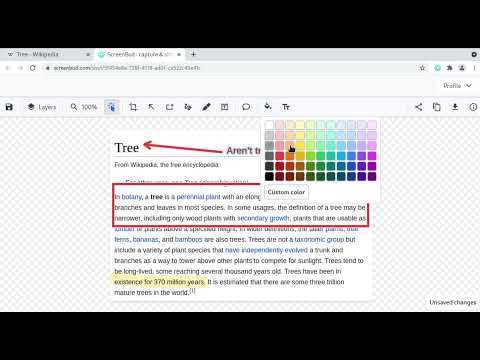
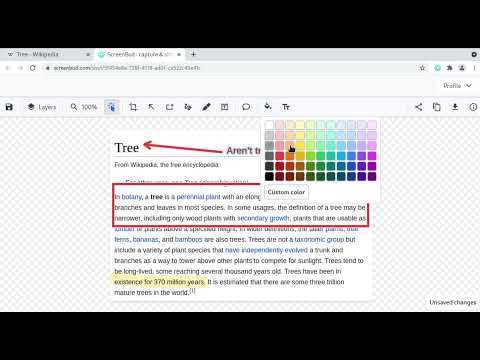
總覽
Capture, edit & share screenshots -- FOR FREE!
Capture full page screenshots & upload them in single click. ★ Features ‣ Single click to capture a screenshot — Just click the extension icon. ‣ Capture the entire full page — No need to stitch several screenshots together. ‣ Automatic upload — Easy sharing and reliable backup. ‣ Powerful editor — Communicate your thoughts clearly. • Crop • Arrows, Rectangles • Highlighter, Pencil • Text ‣ Access old screenshots with search — Never lose important data. ‣ Commenting functionality — Collaborate effectively. • Leave a comment on specific area of the screenshot and let others reply ★ User guide https://screenbud.com/quick_start ★ Get your points across Capture your screen or upload a picture. Explain your thoughts with arrows, text, highlighter and other tools. Then instantly share it with your team or customers. ★ Save time and get things done Provide context with pictures to cut down on meetings, back-and-forth chats and wall-of-text emails. ★ Collaborate effectively Comment on and receive or gather feedback on captures to facilitate collaboration. A must have for distributed or hybrid workplace.
3.8 分 (滿分 5 分)12 個評分
Google 不會驗證評論。 進一步瞭解結果與評論。
詳細資料
隱私權
支援
如有疑問或建議,請使用電腦版瀏覽器開啟這個頁面