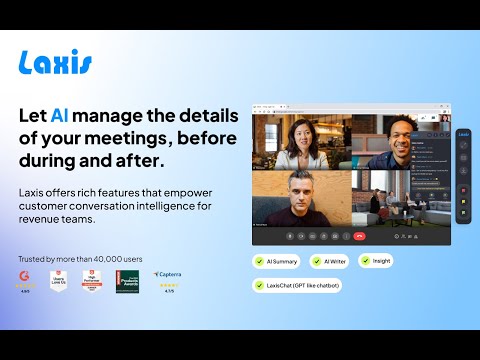
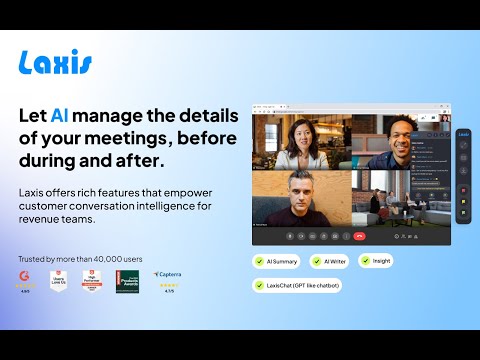
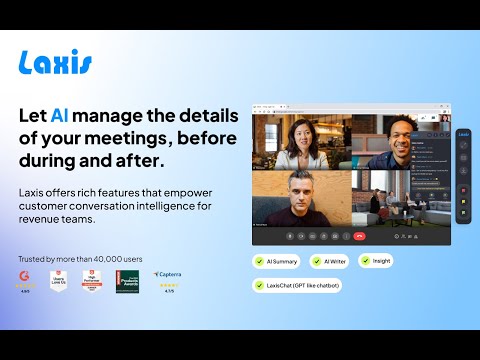
Présentation
Google Meet Transcription, Highlight and Insight. Get the most out of Google Meet!
This extension allows you to record the Google Meet Transcripts. The Google Meet transcripts can be saved to the word, pdf, and txt file. Are you ready to change the way you use Google Meet? Introducing Laxis, your AI meeting assistant for Google Meet! 🔥Laxis has many powerful features to improve your Google Meet meeting experience: Pre-meeting: 📝Personalizable meeting templates and tags that you can set for each type of your meetings 📅Connect with your Google calendar. During meeting: 💬Real time transcription and highlight 👨🏻💻100% accurate speaker recognition 🏷️One click tagging so you can quickly review the most important parts of the meeting ☁️Auto save to Laxis cloud or download into word, PDF and txt. Post meeting: ⌨️AI augmented editor and smart summary ✨Insight and quotation management 🔎Search across all your conversations 📥Download and share with your team How to use: * Install the Laxis Chrome extension * Start Google Meet in your Chrome Browser. * Laxis will automatically launch and enable captions * Keep captions on and real time transcription will appear and record on the Laxis panel. * In-meeting highlighting: Tap on any of the three highlight buttons in the Laxis panel to mark the current sentence as “Important”, “Follow up” or “Action”. * Auto-scroll: Click on the auto-scrolling icon to enable or disable this feature, or manually scroll through the panel to automatically disable. * Download: Click the download icon and choose the file format you prefer. * Auto-save: Register a free account with Laxis, then enjoy auto-saving to Laxis cloud to prevent the loss of important notes, and use advanced features like AI Augmented Editor, Insight Management, Advanced Search, and etc. We would love to hear your feedback! Our website: https://www.laxis.com/ Contact us: https://www.laxis.com/contact PS: Laxis is best used for English conversation. French, German, Portuguese (Brazil) and Spanish (Spain and Latin America) are also supported, but some advanced features are not available for those languages. By default, transcription is in English. To switch to other languages, please go to Google Meet setting, and change the caption to the languages you need.
4,5 sur 5147 avis
Google ne valide pas les avis. En savoir plus sur les résultats et les avis
Détails
- Version4.2.5
- Dernière mise à jour7 mars 2024
- Taille388KiB
- LanguesEnglish
- Développeur
- ProfessionnelCe développeur s'est identifié comme professionnel selon la définition de l'Union européenne.
Confidentialité
Ce développeur déclare que vos données :
- Ne seront pas vendues à des tiers en dehors des cas d'utilisation approuvés.
- Ne seront ni utilisées ni transférées à des fins sans rapport avec la fonctionnalité de base de l'article.
- Ne seront ni utilisées ni transférées pour déterminer votre solvabilité ou en vue de vous proposer un prêt.
Assistance
Pour obtenir de l'aide concernant des questions, des suggestions ou des problèmes, veuillez ouvrir cette page dans votre navigateur pour ordinateur