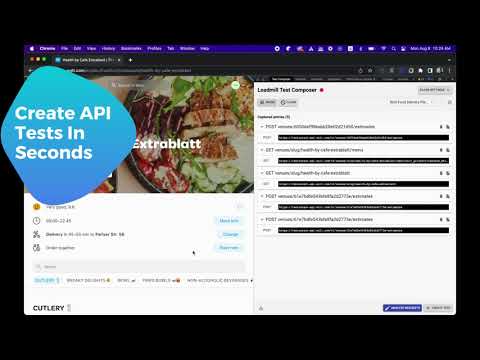
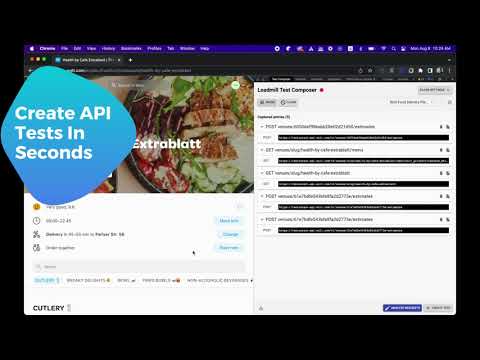
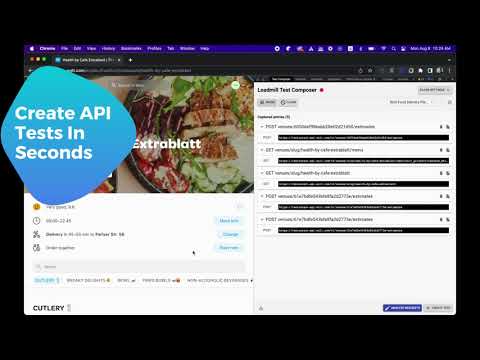
Overview
Generate API Tests using AI
Loadmill Test Composer uses AI to generate automated API tests in real-time, right from your browser. Spend less time creating boilerplate and repetitive test code and more time adding your human insights to your tests. Play a user flow in your app, and the Test Composer will immediately generate an end-to-end API test script for it. How to use the Chrome dev tools to generate an end-to-end API test: ➤ Open the Chrome Developer Tools and switch to the Loadmill Composer tab ➤ If you are not logged in to Loadmill, you will be prompted to the login page ➤ Play a the user flow you would like to test and let Loadmill analyze your API requests ➤ When you are done performing your tested user flow, click the Create Test button at the bottom ★ What's new • Support for multiple recording profiles (Using different processing algorithms for each) • Better support for multi-systems testing. Upload HARs to combine recordings from multiple applications into a single test flow • Test analysis will now use your account algorithm settings • Improving the ability to hide and obfuscate sensitive values • No longer clearing the request list after test creation • Updated UI visuals and Layout • Adding automated API descriptions • Filter irrelevant requests from your session in one click • View WebSocket binary messages in clear text • WebSocket! WebSocket events are now included in the generated tests. • "Non-API call" filter bug fixed • Syntax highlighting for JSON • Showing the request and response body • Better control on which requests will be filtered out • Fixed bug for when no test suite is selected • Copy a single request and paste it into your Loadmill tests • Better support for base64 encoded responses • JavaScript stack trace removed from HAR files to make them smaller • Create a new test suite by typing its name in the test suite selector bar • updated to work with the new app.loadmill.com subdomain • Better error reporting • Fixed test analysis regression
4.6 out of 59 ratings
Google doesn't verify reviews. Learn more about results and reviews.
Details
- Version0.31
- UpdatedMay 24, 2024
- Size1.7MiB
- LanguagesEnglish
- DeveloperLoadmill LTDWebsite
Ariel Sharon Street 4 Floor 25, Room 52 Giv'atayim 5320047 ILEmail
ido@loadmill.comPhone
+1 646-755-4231 - TraderThis developer has identified itself as a trader per the definition from the European Union.
- D-U-N-S532369482
Privacy
This developer declares that your data is
- Not being sold to third parties, outside of the approved use cases
- Not being used or transferred for purposes that are unrelated to the item's core functionality
- Not being used or transferred to determine creditworthiness or for lending purposes
Support
For help with questions, suggestions, or problems, please open this page on your desktop browser