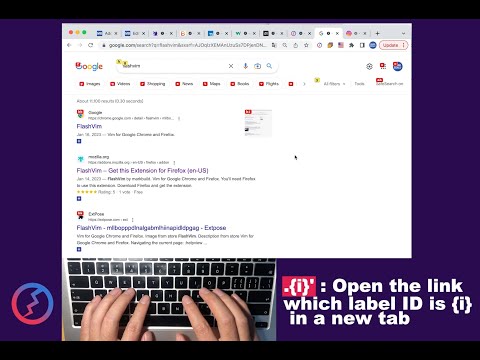
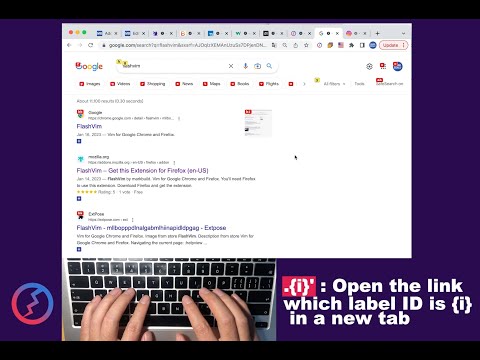
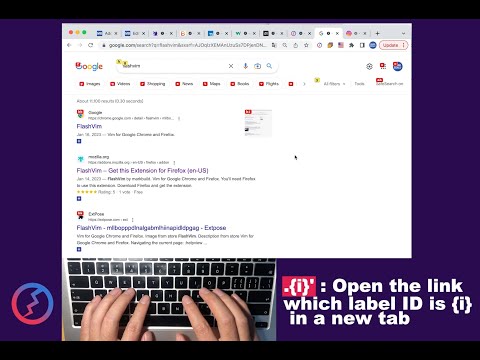
Overview
Vim for Google Chrome and Firefox.
Flashvim is a browser extension which provides keyboard shortcuts for navigation and control in the spirit of the Vim editor. Navigating the current page: :help ---------- view Help Information j ---------- Scroll down k ---------- Scroll up h or ← ---------- Follow the link labeled 'previous' or '<'. Helpful for browsing paginated sites. l or → ---------- Follow the link labeled 'next' or '>'. Helpful for browsing paginated sites. gg ---------- Scroll to top of the page G ---------- Scroll to bottom of the page :e<Enter> ---------- Reload current page Manipulating tabs: gT ---------- Go to next tab gt ---------- Go to previous tab 1gt ---------- Go to the first tab {i}gt ---------- Go to tab in position {i} :tabnew<Enter> ---------- Open a new tab :q<Enter> ---------- Close current tab :qa<Enter> ---------- Close all tabs :tabm {i}<Enter> ---------- Move the current tab page to after tab page {i}. Navigating to new pages: b ---------- Label model, show label IDs(ESC/Ctrl-C exit) .{i}' ---------- Open the link which label ID is {i} in a new tab .{i}; ---------- Click the element which label ID is {i} .{key}<Enter> ---------- Open the link which you stored in the linkmap by keyword 'domain.com ---------- <Enter>Open domain.com in new tab ;domain.com ---------- <Enter>Open domain.com in current tab Additional advanced browsing commands: / or ? ---------- Focus on the search input box :w ---------- Trigger save button x ---------- Delete the characters selected by cursor dd ---------- Delete the block selected by cursor :se img!<Enter> ---------- Hide all the images :se img<Enter> ---------- Cancel Hide all the images :se fs<Enter> ---------- Display full screen :se fs!<Enter> ---------- Exit full screen :!date<Enter> ---------- Display the Date and Time :rmifr<Enter> ---------- Remove all iframes(ads) :fetchimg<Enter> ---------- Display all the big original images on the bottom of the page Translate commands: :tc<Enter> ---------- Translate to 中文 :te<Enter> ---------- Translate to English :tf<Enter> ---------- Translate to Français :tj<Enter> ---------- Translate to 日本語 :tk<Enter> ---------- Translate to 한국어 :tp<Enter> ---------- Translate to Português :tr<Enter> ---------- Translate to Русский :ts<Enter> ---------- Translate to Español ESC / ctrl-c ---------- will clear any commands and will also exit insert modes. F4 ---------- disable/enable Flashvim on the domain of current page
0 out of 5No ratings
Google doesn't verify reviews. Learn more about results and reviews.
Details
- Version1.23.4
- UpdatedApril 4, 2023
- Size34.17KiB
- LanguagesEnglish
- DeveloperLiPeiWebsite
Baoan District XiXiang street QingTie 13xiang 10hao 609 Shenzhen, Guangdong 518000 ChinaEmail
ismk@protonmail.ch - Non-traderThis developer has not identified itself as a trader. For consumers in the European Union, please note that consumer rights do not apply to contracts between you and this developer.
Privacy
This developer declares that your data is
- Not being sold to third parties, outside of the approved use cases
- Not being used or transferred for purposes that are unrelated to the item's core functionality
- Not being used or transferred to determine creditworthiness or for lending purposes
Support
For help with questions, suggestions, or problems, please open this page on your desktop browser
