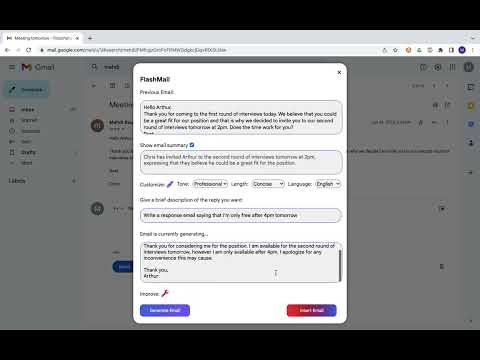
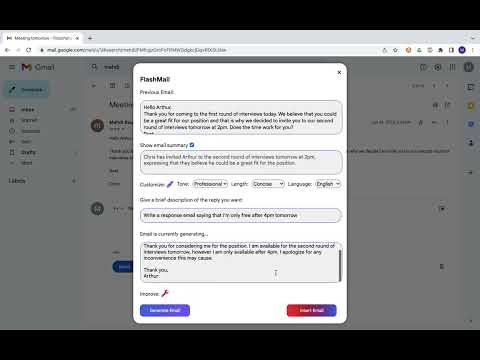
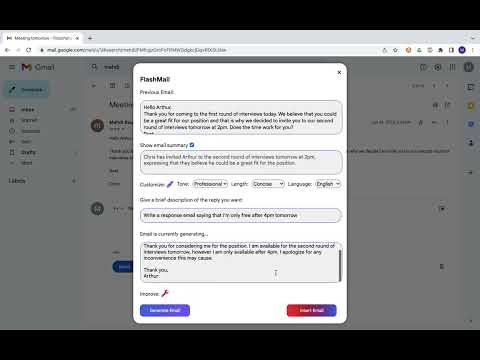
Overview
Chrome extension to generate email responses using ChatGPT
Introducing FlashMail for Google Chrome - the ultimate productivity tool for busy professionals who want to make their email writing more efficient and effective. With this powerful extension, you can generate personalized emails and email replies in just one click. And that's not all - if the generated email doesn't exactly fit your needs, FlashMail also allows you to easily improve it by making it longer, shorter, more complex, or more structured. Using the latest ChatGPT technology, the extension understands the tone and length you want for your email, making it easy to craft a message that is both professional and tailored to your audience. Plus, with the built-in email summary feature, you can quickly review previous emails and stay organized. Say goodbye to the tedious task of writing emails and hello to increased productivity with FlashMail for Google Chrome. And the best part? It's completely free! Don't wait any longer to streamline your email communication - download FlashMail now. _______________________________ HOW TO USE ON GMAIL How to reply to an email: 1) Go to an email in your email inbox and click on the button reply 2) Click on the FlashMail icon located on the bottom left of the reply box 3) You will see the previous email appear. You can then briefly describe what you want the email to say 4) Click on the generate button to see the generated email 5) To insert the email directly in the reply box, click on the Insert Email button How to create a new email from scratch: 1) Click on the Compose button in Gmail 2) Click on the FlashMail icon located on the bottom left of the reply box 3) You can then briefly describe what you want the email to say 4) Click on the generate button to see the generated email 5) To insert the email directly in the reply box, click on the Insert Email button
5 out of 516 ratings
Google doesn't verify reviews. Learn more about results and reviews.
Carlos Garcia-padillaApr 12, 2023
I have really benefited from this tool. It takes pressure off me when replying to work related e-mails. Definitely recommend
Joleen HsuFeb 21, 2023
This is such a great addition to my workflow and has helped me save so much time! Highly recommend to anyone looking to craft the perfect email quickly.
Amrit TandonFeb 7, 2023
I've been very skeptical of artificial intelligence, especially over the last couple of months. I did not think that this could be the future, but as of recently, I stumbled upon this extension, unbeknownst to me that it is powered by open AI. From the last week that I have used it, it has helped me tremendously. I recommend that anyone use this who uses emails.
Details
- Version1.7
- UpdatedJuly 24, 2023
- Offered byFlashMail
- Size5.32MiB
- LanguagesEnglish (United States)
- Developer
Email
filoschat@gmail.com - Non-traderThis developer has not identified itself as a trader. For consumers in the European Union, please note that consumer rights do not apply to contracts between you and this developer.
Privacy
FlashMail: AI Email Assistant has disclosed the following information regarding the collection and usage of your data. More detailed information can be found in the developer's privacy policy.
FlashMail: AI Email Assistant handles the following:
This developer declares that your data is
- Not being sold to third parties, outside of the approved use cases
- Not being used or transferred for purposes that are unrelated to the item's core functionality
- Not being used or transferred to determine creditworthiness or for lending purposes