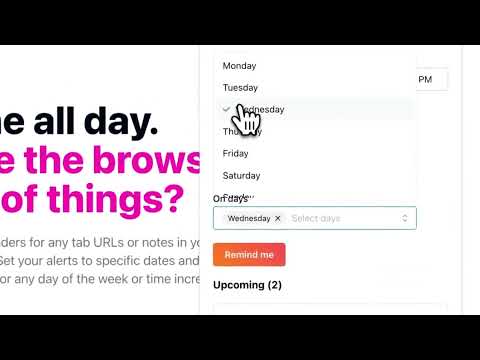
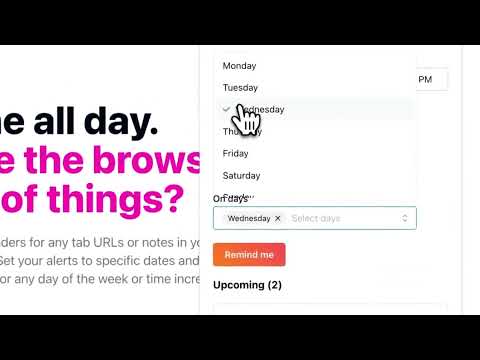
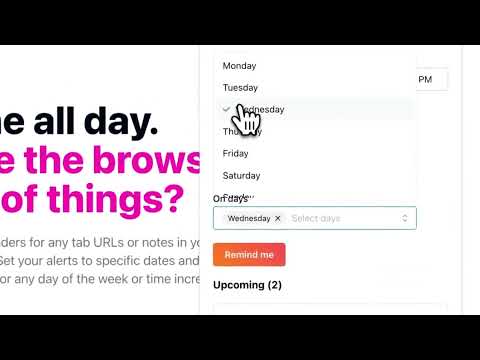
Overview
Schedule reminder notifications for tabs or notes and create custom intervals for days of the week or time increments.
Remind yourself of that interesting article you just found, daily tasks, drink water, get up and walk around, or maybe just to check a website again. The extension allows you to easily set reminders for tab URLs and/or notes. You will receive a Chrome notification for the date and time of the reminder. 🚨🚨 Important Note! 🚨🚨 Make sure that you have notifications for Chrome and Chrome Notification Helpers enabled. The reminder notifications will not show if this is not enabled. You can check this by going to your browser settings and searching for notifications. Or, by checking the system settings on your computer. For Windows users, there is a video here that shows how to allow notifications - https://www.youtube.com/watch?v=qudjOsPWpMQ Features: 🔒 Privacy and Offline Functionality: All your reminders function offline, meaning your data is stored locally and never leaves your browser. This ensures your privacy and security. ☕ Add daily reminders: Add price tracker reminders, remember to check your flight status, drink water every hour, or anything else you can think of. 🔄 Repeating Reminders: Forget the hassle of setting multiple alarms. Customize your alerts to repeat at intervals spanning minutes to weeks or specific days. It's the simple solution to managing recurring tasks, meetings, and habits! 🏗️ Custom Schedules for Time Intervals: Set your reminders for specific dates and times or choose recurring intervals in minutes, hours, days, or weeks. 🗓️ Flexible Day Scheduling: Get reminded on specific days of the week—weekends, weekdays, individual days like Mondays or Thursdays, or select multiple days like Mondays, Wednesdays, and Fridays. 🙌 Simple and Easy to Use: Add reminders in just a few clicks. No need to open a separate app or tab. The interface is clean and straightforward, so you can focus and not get distracted with clunky UIs or features you don't need. ⏰ Rich Notifications: Include the tab URL by default, or personalize your reminder with custom text. How to Set Reminders --------------------------------------- 1. Install the extension. 2. Browse to a tab you want to be reminded of or use the extension popup to enter a custom note. 3. Include URLs and notes 🔗 Include Tab URL: Switch this on to link your reminder to the current webpage. When the reminder notification pops up, clicking on it will open the linked URL, allowing you to close the tab after setting the reminder. 🖊️ Include Note Text: Activate this to access a text area to jot down notes for your reminder. This is useful for adding detailed information to your tasks. 4. Or, use Quick Set Options 💥 For immediate reminders, use one of the quick options: 'in 30 mins', 'in 1 hour', 'in 1 day', or 'in 1 week'. 5. Set Date and Time Configuration 🗓️ Date: Choose a future date for your reminder. For repeating reminders, the blue dot signifies the 'first' date in the series. 🕟 Time: Set a future time when you want the reminder to alert you. Make sure that both date and time are set ahead of the current time to ensure proper scheduling. 6. Repeat Schedule From the 'Repeat' dropdown, select how often you want the reminder to occur. Your choices can range from once to recurring patterns like daily or weekly. The starting date of this sequence is indicated by a blue dot. 7. Add Reminder Hit the 'Remind me' button to save your reminder. You can close the tab after setting the reminder, since clicking on the reminder notification will reopen the URL when it’s time. 8. Upcoming Reminders The 'Upcoming' section allows you to see all reminders that are set. Make sure that notifications are enabled for the browser. Notifications have to be enabled for the browser, not just the extension. You can check this by going to your browser settings and searching for notifications. Or, by checking the system settings on your computer. Receive browser notifications when it's time! --- Have any questions? Don't hesitate to tweet us at @bestreminderapp.
4.4 out of 515 ratings
Google doesn't verify reviews. Learn more about results and reviews.
John DiMariaFeb 28, 2024
So the reminder works ok, but the alerts are no popping up. I have notifications enabled on chrome and my MAC. Any other suggestions?
Louise BOct 27, 2023
I wanted to create a reminder for myself tomorrow to be repeated everyday and it's not working. Only allows a remainder on the same day.
Matt AuerbachOct 24, 2023
Awesome app!! Very well designed
Details
- Version1.4.0
- UpdatedApril 8, 2024
- FeaturesOffers in-app purchases
- Size526KiB
- LanguagesEnglish (United States)
- DeveloperWebsite
Email
contact@bestreminderapp.com - Non-traderThis developer has not identified itself as a trader. For consumers in the European Union, please note that consumer rights do not apply to contracts between you and this developer.
Privacy
This developer declares that your data is
- Not being sold to third parties, outside of the approved use cases
- Not being used or transferred for purposes that are unrelated to the item's core functionality
- Not being used or transferred to determine creditworthiness or for lending purposes
Support
For help with questions, suggestions, or problems, please open this page on your desktop browser