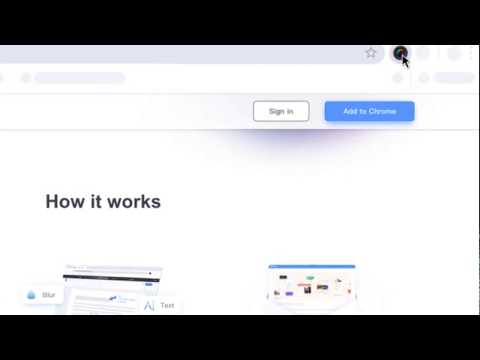
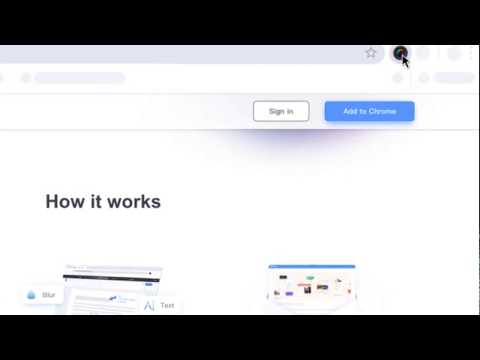
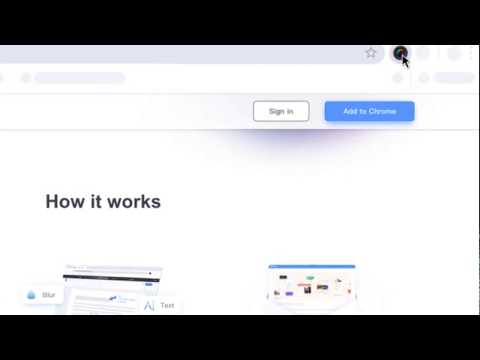
總覽
用於遠程工作的最佳屏幕截圖和屏幕截圖&編輯工具。
超级截图录屏大师是一款录屏神器,也是一款截屏神器.屏幕截图& 图片编辑,屏幕录像&视频编辑,所有这些截图,录屏功能,都被一气呵成的集成到插件和对应的网站服务中. 屏幕录像功能 1.对网页内容进行屏幕录像 2.对全桌面进行录屏 3.对某一个软件进行录屏 4.录摄像头 5. 支持高清录制 6. 支持下载为MP4格式 7. 视频编辑功能(很快发布) 8. 既可以保存到云端,也可以保存到本地 更重要的是,Awesome Screenshot 讓您能夠輕鬆捕捉並分享您在 ChatGPT 中的完整聊天記錄! 屏幕截图和抓屏功能 1.截取网页全屏. 不论网页多长, 都可以将这个网页变成一张图片, 方便编辑和分享 2.选择部分屏幕截取 3.对屏幕可视部分进行截图 4.不但帮助保存截图,还可以保存该截图对应的URL 图片批注和编辑功能 1. 选择你所需要的尺寸 2. 方框,圆圈,箭头等各种尺寸的批注 3. 应用场景: 1. 录会议 2. 录课程 3. 录游戏 4. 录帮助视频 5. 录软件bug. 截屏和录屏后,可以生成URL,一键分享. 是你远程工作, 远程学习, 娱乐分享的得力助手.被用户称为录屏大师和屏幕录制专家. Capture your screen with Awesome Screenshot & Screen Recorder, a powerful tool for screen sharing, used by millions of users. Save screen recordings & screenshots to awesomescreenshot.com and share your videos and images instantly with unique shareable links. The two-tab popup menu allows you to switch between screen recording and screen capture easily. Want to share your screen for cases like reporting technical issue, making product demo or how-to tutorials? Set the Record tab as the primary tab in Options and start recording whenever needed. **Record** - Record your Desktop, current Tab or Camera only - Include your voice in recording with Microphone option on - Include your face in your video by embedding your webcam - Choose video dimensions from 720p, 1080p or 4K **Save & Share Recording** - Instantly get a shareable link of a video after finishing recording - Easily share a recording video to Jira, Slack, Trello, Asana, GitHub - Download uploaded videos in WebM or MP4 format - Save recordings to local disk Prefer to screenshot web pages as images? No problem, you can set the Capture tab as the primary tab. **Screen Capture** - Capture a screenshot of the page you visit, full page, selected area or visible part - Capture a screenshot of your entire screen or a specific application window - Capture visible part, entire screen or app window after delay **Annotate Screenshot** - Resize or crop a screenshot to the size you need - Annotate your screenshot with rectangle, circles, arrows, lines, etc. - Add text to your screenshot with or without background color, change text font and font size - Blur sensitive information on your screenshot - Highlight important part on your screenshot - Select a local image or paste a copied image from your clipboard to annotate **Save & Share Screenshot** - Save screenshot as image in PNG or JPG format, or download screenshot as PDF - One click to save screenshot to your Awesome Screenshot account and get a shareable link - Send a screenshot to a destination in Jira, Slack, Trello, Asana, GitHub - Copy a screenshot directly when capturing selected area for quick pasting **Contact us** If you have any questions, suggestions or feature requests, feel free to submit a report by clicking the Feedback button in the extension’s popup menu. You can also send a message to care@awesomescreenshot.com anytime. Let us know your thoughts! Thank you. **Pricing & Policy** Pricing: https://www.awesomescreenshot.com/pricing Privacy Policy: https://www.awesomescreenshot.com/privacy/
4.7 分 (滿分 5 分)2.7萬 個評分
Google 不會驗證評論。 進一步瞭解結果與評論。
En Summer2024年4月24日
非常方便实用,就是截图的画质压缩太厉害了。画质提升就更好了。
王冰2024年3月20日
免费版本只能录制5分钟
葉智中2024年3月10日
非常好。幾乎天天都用得到截圖做整理備用。特別是整頁截圖。
詳細資料
隱私權
支援
如有疑問或建議,請前往開發人員的支援網站